Generate a Heatmap for Your QMK Keyboard
With heatmaps you can track the key usage and optimise keyboard layouts for efficiency and comfort.
Step 1: Tell us your layout and get your personal key in return
Assuming your keyboard looks like this ...
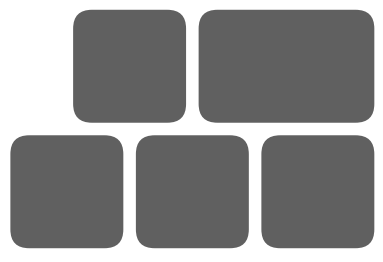
create a 2D Python-like list with row_max = 2 rows and col_max + 1 = 4 columns. Each entry in the array specifies the key width in units u, with the following exceptions:
- The first column is the initial offset (also in u)
- Rows are padded with zero at the end
For your keyboard above, that is
[[0.5, 1.0, 1.5, 0.0],
[0.0, 1.0, 1.0, 1.0]]
After entering the keymap into the textbox on the bottom left and clicking the Register button, you will get a random 64 digit hash. Save that one for the next step.
Step 2: Add the heatmap functions to the QMK firmware
Download heatmap.c and heatmap.h into the folder with your keymap.c. Include it into the build process by adding to the rules.mk
SRC += heatmap.c
Assuming your keyboard is wired like this ...
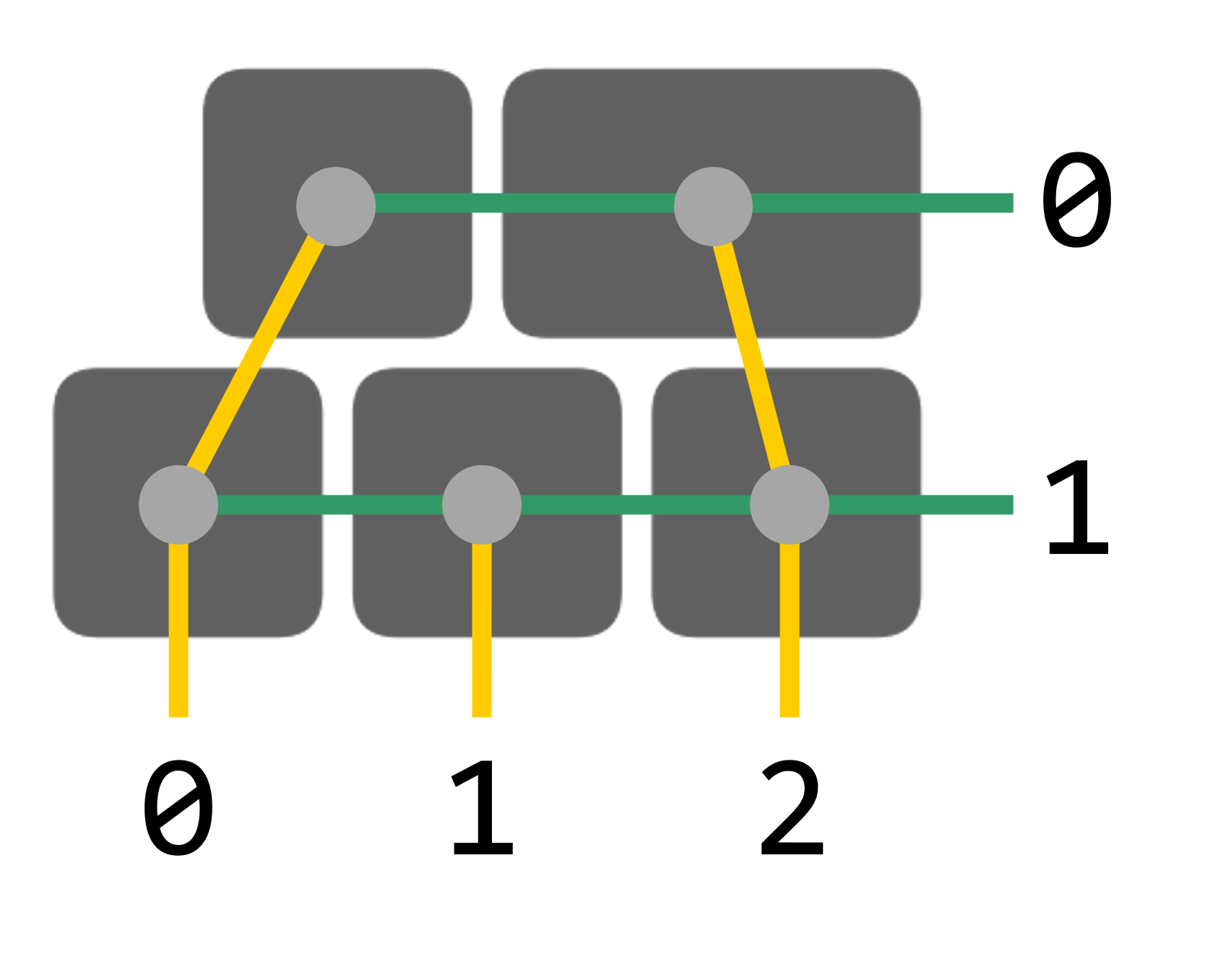
personalise heatmap.h as follows
- Insert your personal
USERHASHfrom step 1 - Set
PHYSICAL_ROWSto 2 andPHYSICAL_COLSto 3, as per the maximum keyboard dimensions - Set the transformation matrices such that each element points to the respective row/column in the wired matrix (and use right-padding of -1)
transform_row[PHYSICAL_ROWS][PHYSICAL_COLS] = { \
{0, 0, -1}, \
{1, 1, 1}, \
};
transform_col[PHYSICAL_ROWS][PHYSICAL_COLS] = { \
{0, 2, -1}, \
{0, 1, 2}, \
};
In keymap.c, #include "heatmap.h" and create a custom keycode (e.g. KC_HEAT) for printing out the keycounts in the next step. Then add the following code snippet to the process_record_user function
// Functions for heatmap generation
if (record->event.pressed) {
// Update key counter for heatmap
increment_keycount(record);
// Dump keycount array as a Python list
if (keycode == KC_HEAT)
dump_keycount();
}
Use this example of keymap.c as a reference. Compile the firmware and flash it.
Step 3: Submit your keycounts
Everything is straightforward from here
- After some typing, place your cursor into the User Hash field on the top right
- Invoke the keycombination you assigned to
KC_HASHwhich fills the two fields - Submit and have your heatmap drawn
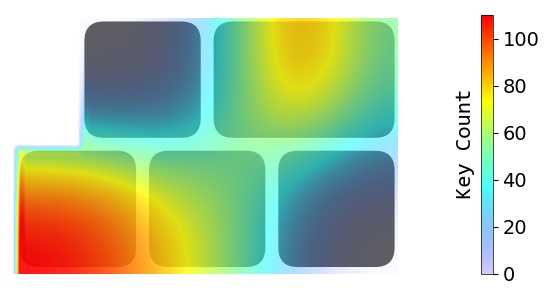
Step 4: View the heatmap
To view the heatmap without submitting new keycounts, insert only your hash and submit.